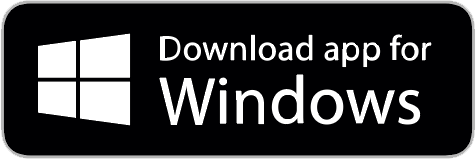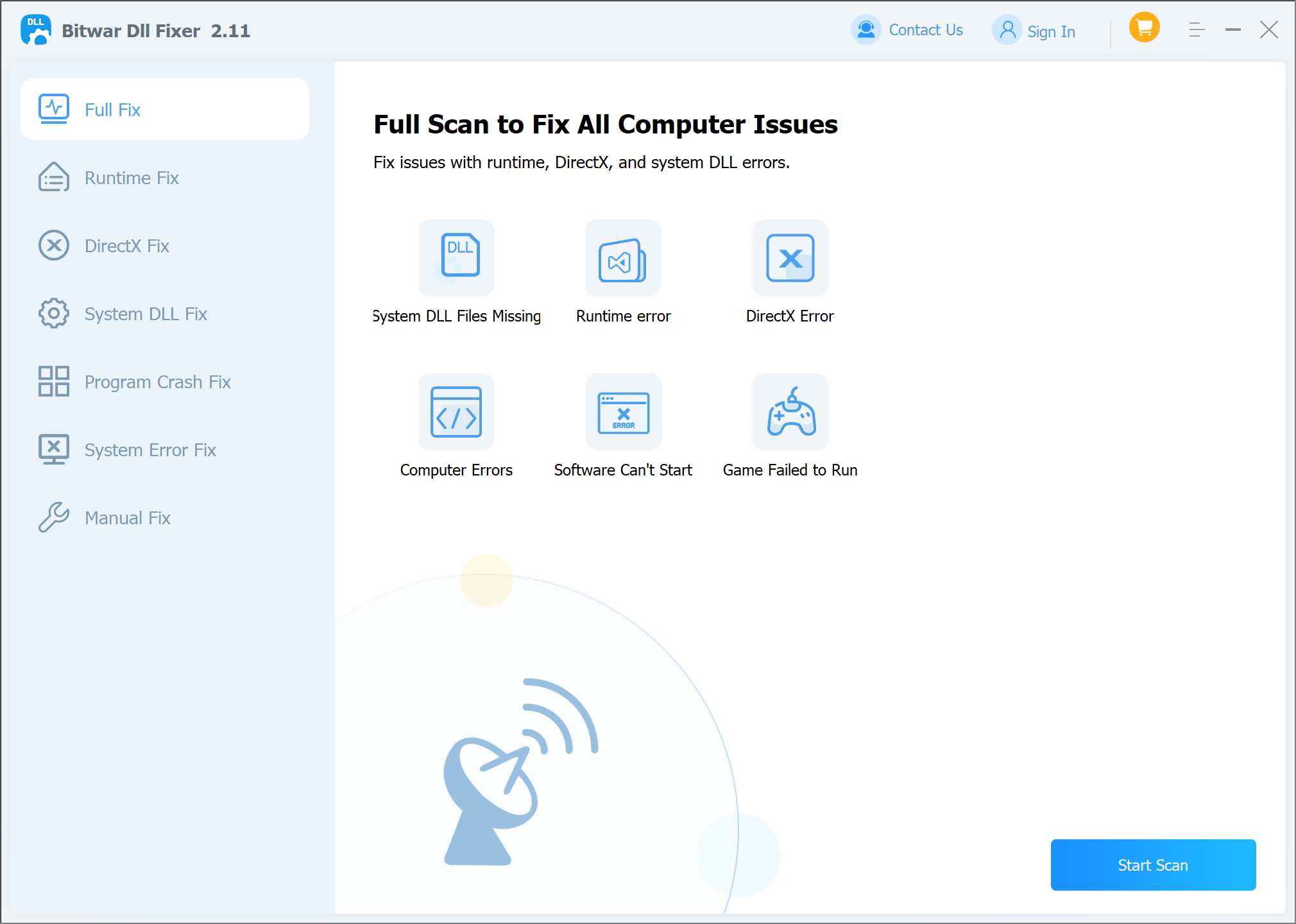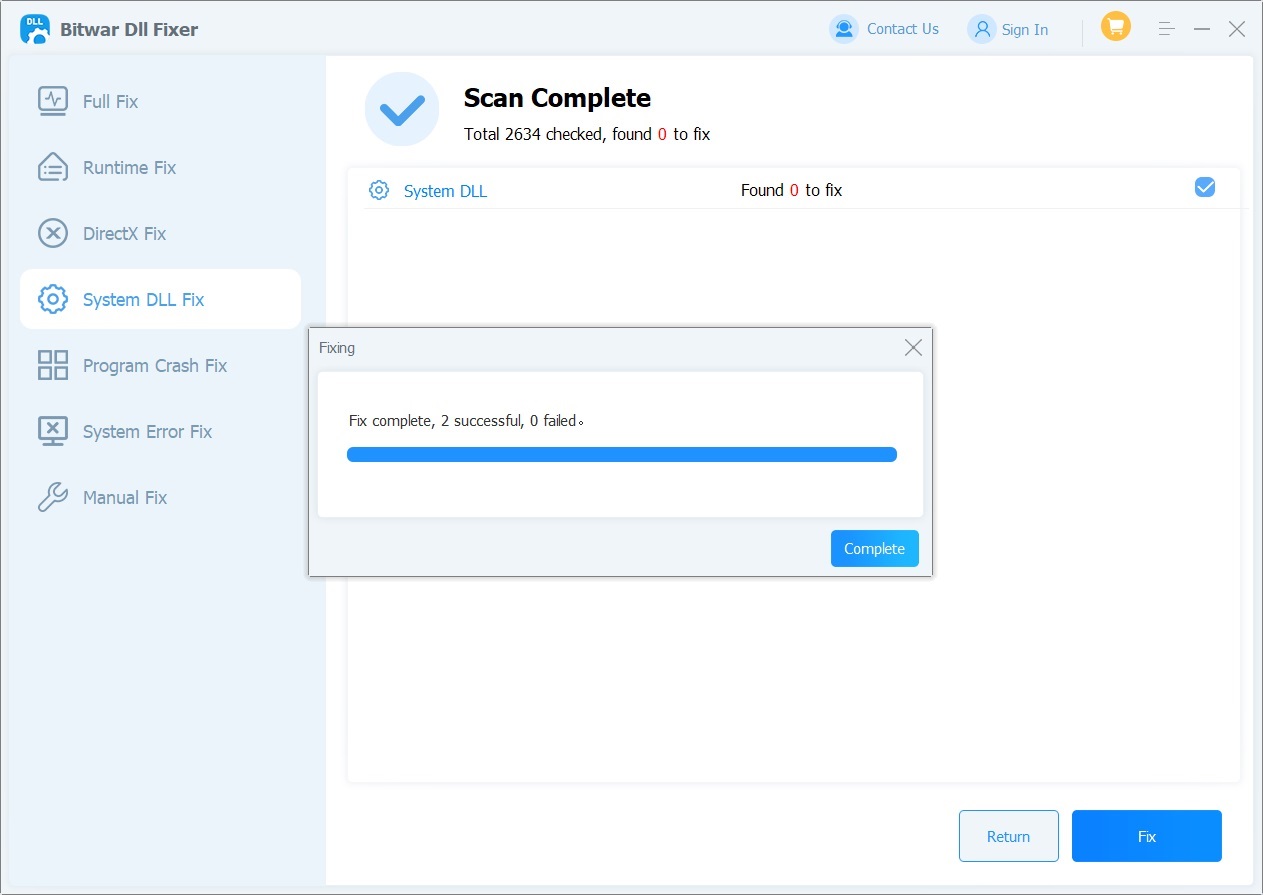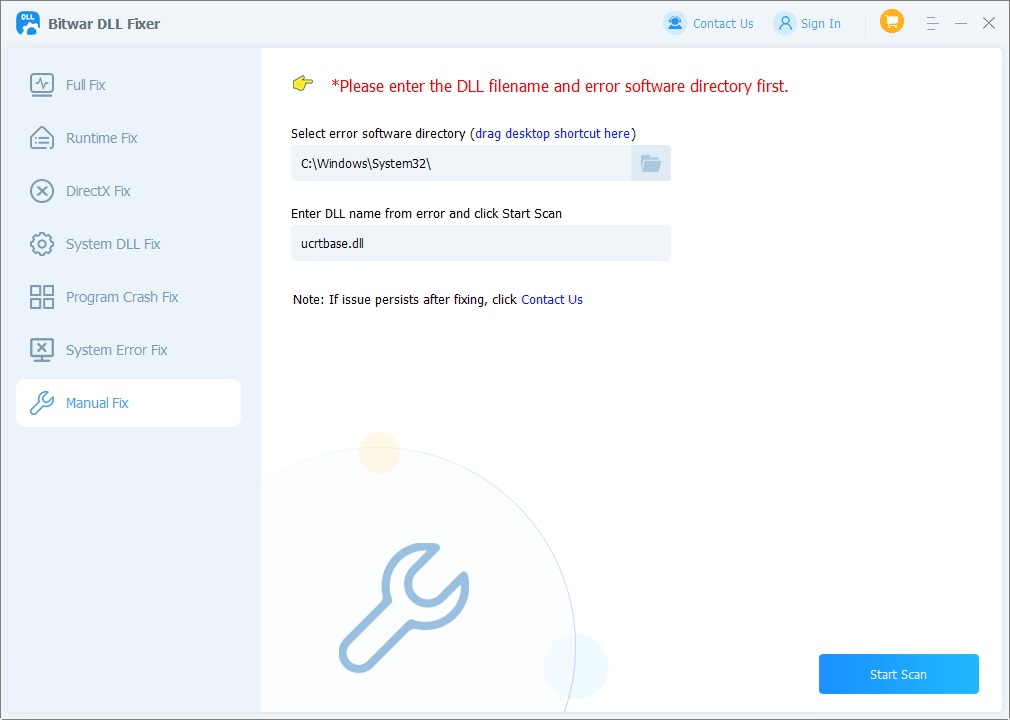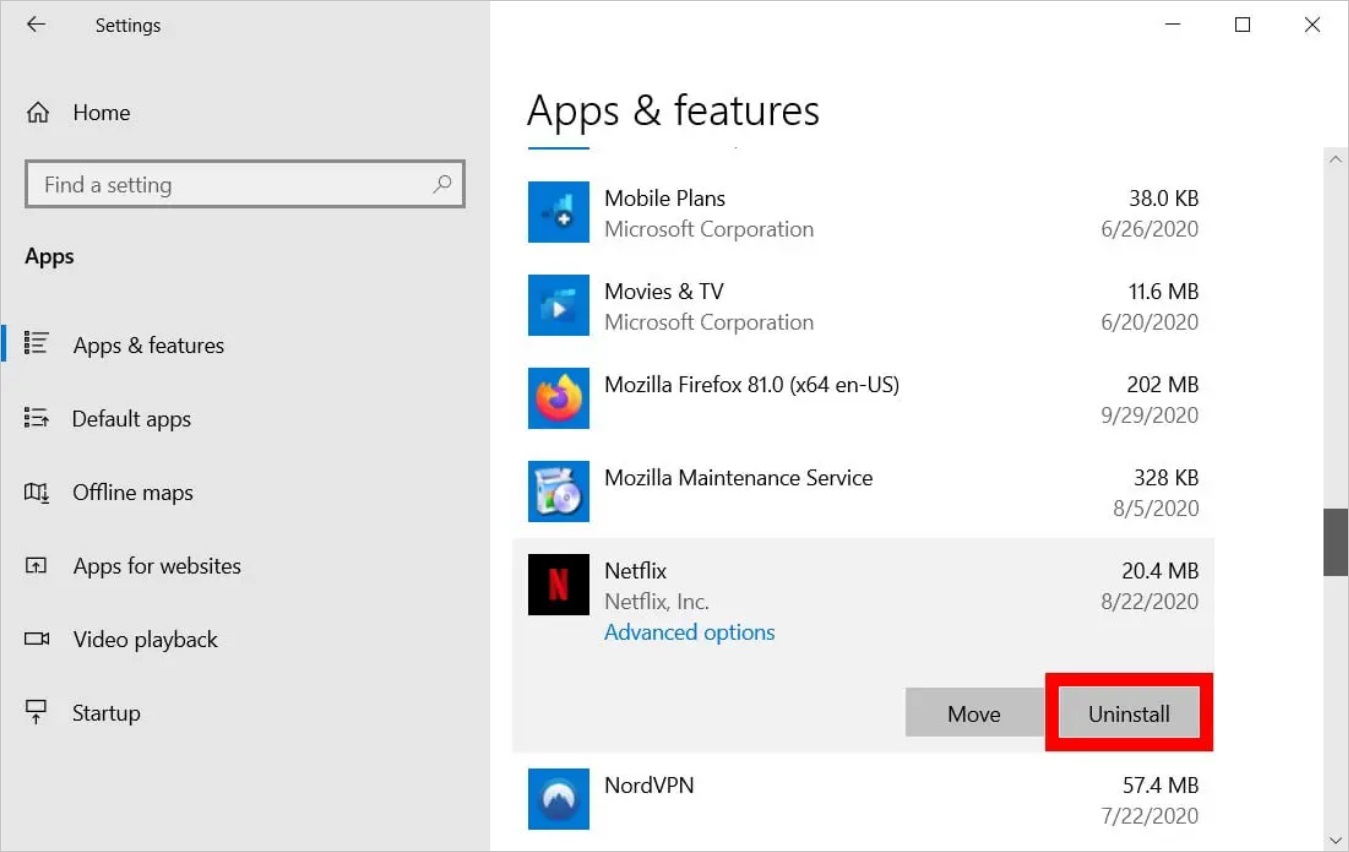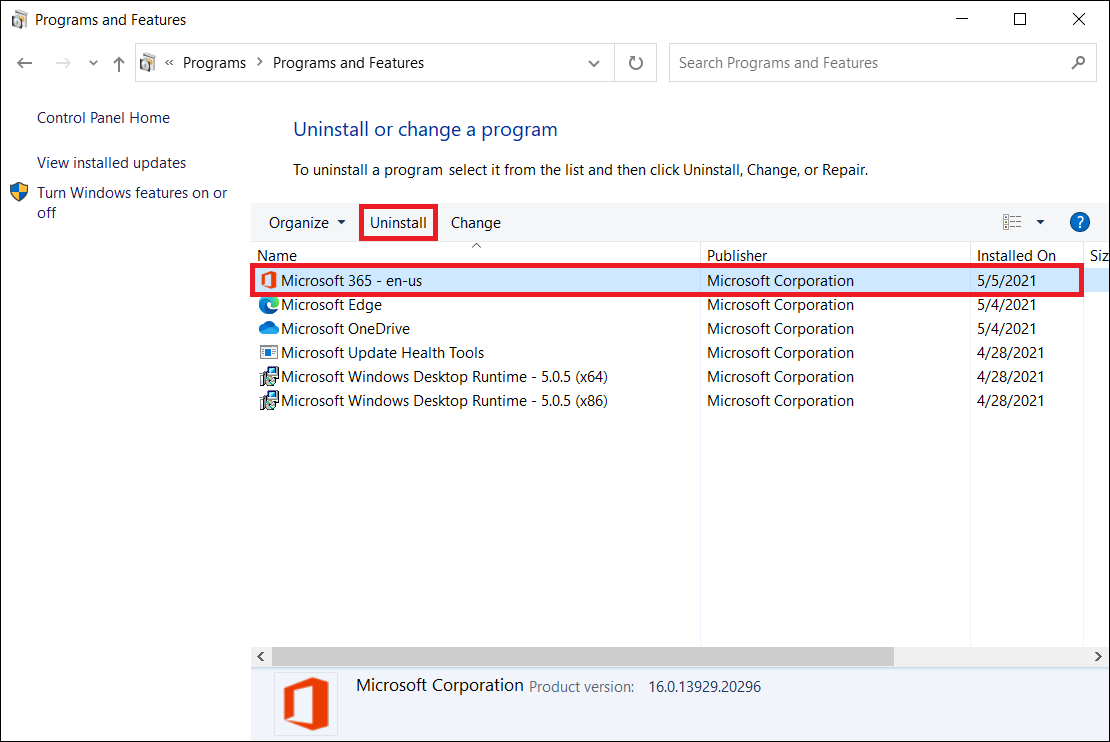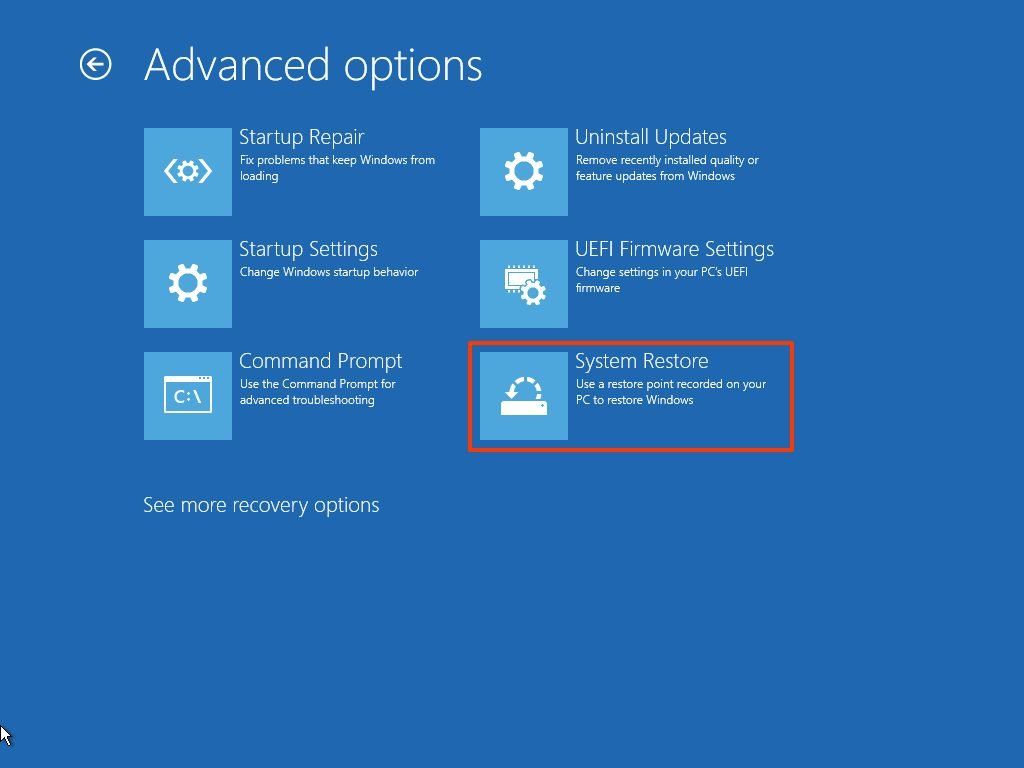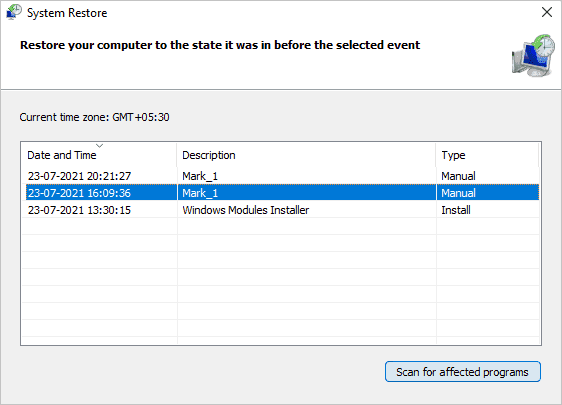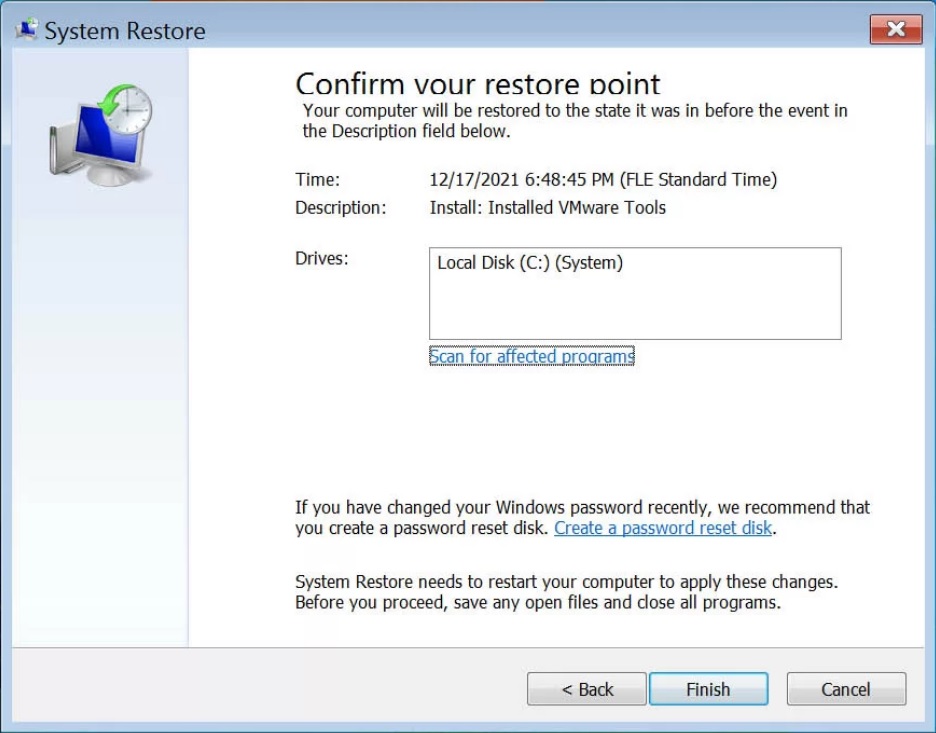Many people have encountered application conflict errors related to ucrtbase.dll or missing ucrtbase.dll errors in Windows. What is ucrtbase.dll? How can these errors be fixed? You may find the real answers in this article.
What is ucrtbase.dll?
Ucrtbase.dll is a dynamic link library (DLL) file that is part of the Microsoft Universal C Runtime Library (UCRT). UCRT is an important component introduced with Visual Studio 2015. This means that when you install applications or programs that require the Microsoft Visual C++ package, you will typically find the ucrtbase.dll file in the installation folder. It provides common C runtime support across multiple Windows versions and architectures, as well as support for modern C++ standard library features.
Typically, the ucrtbase.dll file is located in the C:\Windows\System32 directory, and the known file size on Windows is approximately 1,181,208 bytes. This DLL file contains the essential runtime libraries required to execute applications compiled with the Microsoft Visual C++ compiler. These libraries support various core functionalities, such as memory management (e.g., malloc and free), input/output operations (e.g., file reading and writing), string processing, mathematical operations, and other system calls.
Since ucrtbase.dll is a core system file required by many applications, games, or web browser extensions, if the file is missing, deleted, or corrupted, you may encounter application/game crash errors.
Causes of ucrtbase.dll Missing
There are several common reasons for the ucrtbase.dll file being missing:
- Accidental Deletion or Virus Infection: If the file is accidentally deleted or infected by a virus, it may be removed or corrupted, causing the system to be unable to find it.
- Hardware Failures: Hardware issues, such as hard drive failures or memory faults, can lead to the ucrtbase.dll file being lost or damaged.
- Version Incompatibility: Some programs may require a specific version of the ucrtbase.dll file to function properly.
- Unregistered DLL: An unregistered DLL may prevent programs from correctly calling the file.
Common Error Messages
Ucrtbase.dll is a core Windows system file required by many applications, games, or web browser extensions. Therefore, if this DLL is deleted, moved incorrectly, or corrupted, it may lead to application or game conflict errors. Here are some common error messages related to ucrtbase.dll errors:
Common Error Messages
- This application cannot find ucrtbase.dll. The application failed to start. Reinstalling the application may resolve this issue.
- Cannot continue execution because ucrtbased.dll was not found. Reinstalling the program may resolve this issue.
- The module ucrtbase.dll was loaded, but the entry point DllRegisterServer was not found. Please ensure ucrtbase.dll is a valid DLL or OCX file and then retry.
- This application cannot find ucrtbase.dll. The application failed to start. Reinstalling the application may resolve this issue.
- The program cannot start because your computer is missing ucrtbase.dll. Try reinstalling the program to fix this issue.
- Error starting ucrtbase.dll. The specified module could not be found.
- Error loading ucrtbase.dll. The specified module could not be found.
- The design of ucrtbase.dll may not be suitable for running on Windows, or it may contain errors. Please reinstall the program using the original installation media.
If you are also troubled by ucrtbase.dll errors, don’t worry. The following section will outline some effective methods for fixing these issues.
How to Fix ucrtbase.dll Errors on Your Computer
We have summarized various solutions for addressing ucrtbase.dll-related application errors. If you are experiencing ucrtbase.dll errors, try the following methods:
Method 1: Restart Your Computer
Sometimes, a simple restart can resolve temporary issues that may be causing the error.
Method 2: Restore ucrtbase.dll from the Recycle Bin
Typically, deleted files in Windows are temporarily stored in the Recycle Bin. If you haven’t emptied it, you can follow these steps to restore the deleted Windows file.
Step 1: Check if you accidentally deleted the ucrtbase.dll file.
Step 2: Double-click the Recycle Bin icon on your desktop to open it.
Step 3: Find the file you want to restore. Right-click it and select “Restore.”
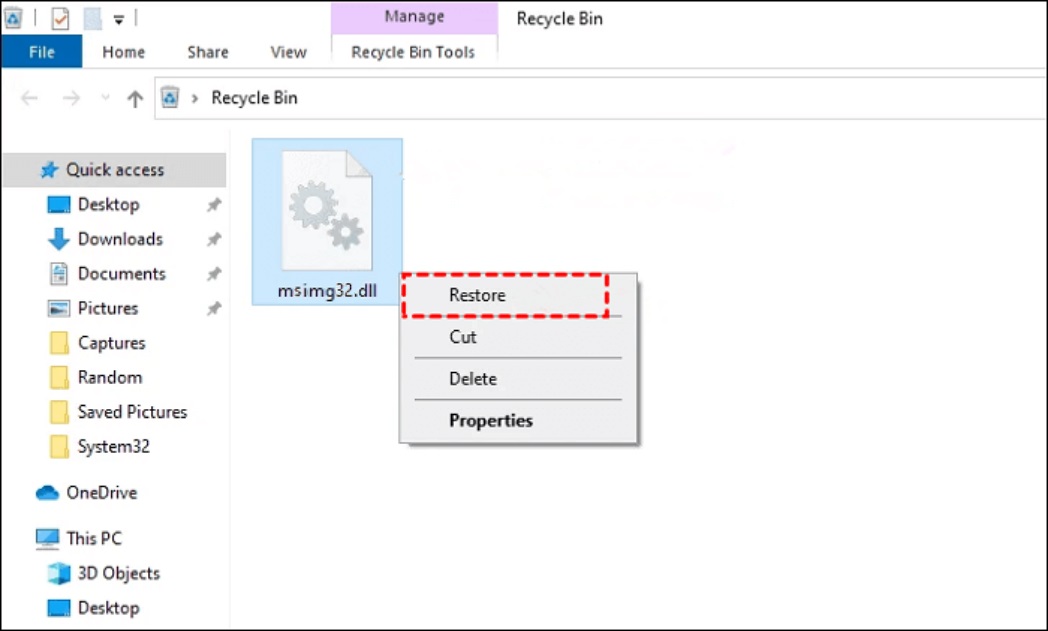
Method 3: Use DLL Fixer Software to Repair ucrtbase.dll
Bitwar DLL Fixer can automatically repair unexpected loss, deletion, or errors related to ucrtbase.dll. In fact, Bitwar DLL Fixer has a comprehensive library of DLL files, allowing for one-click fixes for DLL-related issues, including “missing ucrtbase.dll.”
Advantages of Bitwar DLL Fixer Software:
- One-Click Repair: Easily repair or replace damaged, corrupted, or missing DLL files.
- Recovery Features: Restore lost DirectX files and Runtime components.
- High Success Rate: The software boasts a high success rate and offers free technical support.
- User-Friendly: No specialized technical knowledge or manual adjustments are required.
- Quick Scanning: Rapidly scan your computer to identify DLL errors that may cause program failures.
- Fast Resolution: Quickly resolve issues related to launching Windows programs or games.
Bitwar DLL Fixer Official: https://www.bitwarsoft.com/dll-fixer
Free Download Bitwar DLL Fixer:
Steps to Restore ucrtbase.dll Using Bitwar DLL Fixer
Automatic Repair:
- Download and launch Bitwar DLL Fixer. From the left-hand menu, select “Full Fix” or “Run Library Repair.”

- Click on “Start Scan” and wait for the scan to complete. After reviewing the listed DLL files, click the “Fix” button to repair the error DLL files.

- Once the repair is complete, a notification will appear on the screen. Next, please launch the relevant program to verify if the ucrtbase.dll issue has been resolved.
Note: If the ucrtbase.dll you wish to repair cannot be found using the above method, you can try manual repair.
Manual Repair:
- Click on “Manual Repair” and enter the name of the DLL and its save path. Then, click on “Start Scan.”

- Select the appropriate version for your computer and click “Repair.”
- After the repair is complete, please restart your computer.
Method 4: Run SFC and DISM Scans
As mentioned, ucrtbase.dll is an important Windows system file. If this file is missing or corrupted, it can cause various application conflict issues. You can use the SFC and DISM commands to scan and repair system files.
- Open Command Prompt and run it as an administrator.
- Enter
DISM /Online /Cleanup-Image /RestoreHealthand press Enter. - Wait for the process to complete. Then enter
sfc /scannowand press Enter. - Wait for the SFC command to finish executing. Once completed, close the cmd window and restart your system.
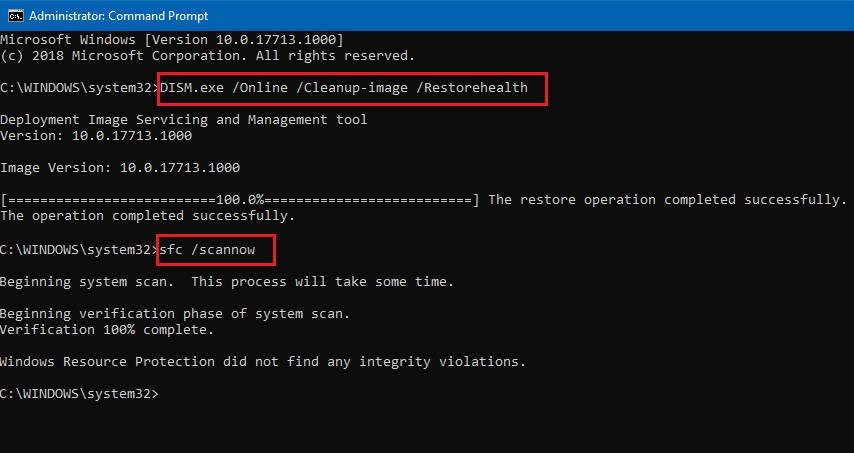
After completing these steps, restart your computer and run the application again to confirm whether the ucrtbase.dll issue has been resolved.
Method 5: Manually Download and Replace ucrtbase.dll Files
You can resolve the issue by downloading a new ucrtbase.dll file and manually replacing the damaged or missing one on your computer. However, this method depends on specific applications and is not a universal solution for the system. You will need to replace the missing ucrtbase.dll within the folder of the problematic application.
- Search for “Download ucrtbase.dll” in your browser and select the appropriate 32-bit or 64-bit version of the ucrtbase.dll file for your system.
- Extract the ucrtbase.dll file from the compressed folder, then copy and paste it into the installation directory of the program that is experiencing the DLL error. You can also paste the DLL file into the following directories:
- For 64-bit version:
C:\Windows\System32 - For 32-bit version:
C:\Windows\SysWOW64
- For 64-bit version:
- After confirming the replacement, proceed and restart your computer.
- Relaunch the problematic application to check if it runs normally.
Method 6: Re-register ucrtbase.dll
Re-registering the DLL file adds information to Windows’ central directory to make it available. Follow these steps to attempt re-registering:
- Click on the Start menu, type “cmd,” then right-click on “Command Prompt” and select “Run as administrator.”
- In the Command Prompt, type
regsvr32 ucrtbase.dllcommand and press Enter.
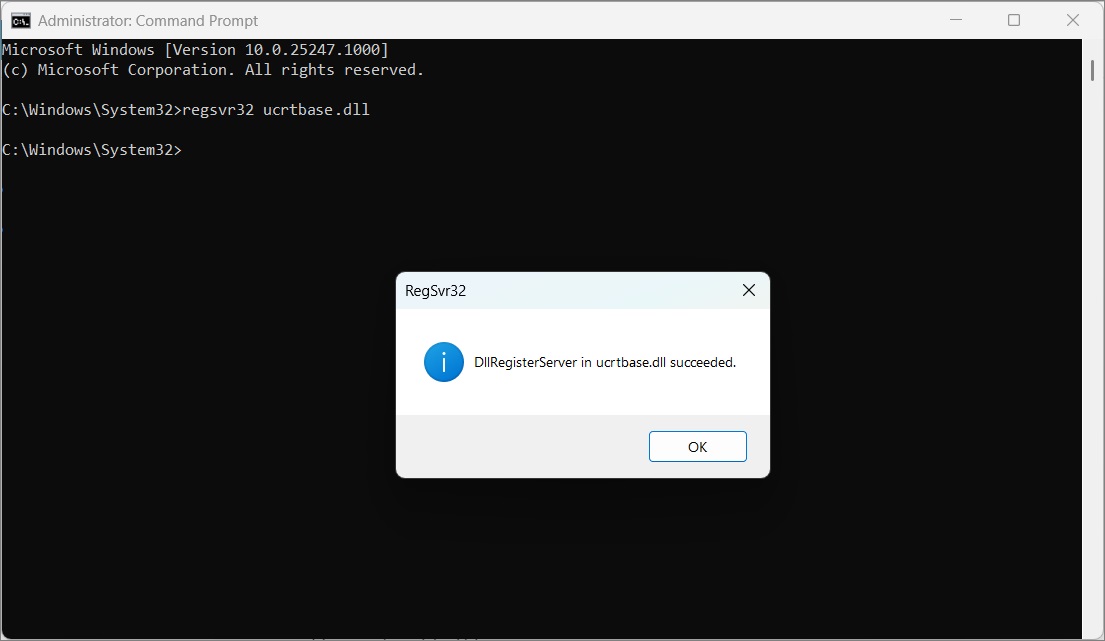
You should see a confirmation message indicating that ucrtbase.dll has been successfully registered. If you receive an error, ensure that the DLL file is pasted in the correct directory. Restart your system to ensure the DLL takes effect.
Method 7: Reinstall the Problematic Application
Based on the error message, reinstalling the problematic application may resolve the ucrtbase DLL error. Follow these steps:
- In the Windows search box, type “Settings” and click to open it.
- Select “Apps,” then find the problematic application in “Apps & features” Click the three dots next to the program and select “Uninstall.”

- Follow the on-screen instructions to remove the application.
- Afterwards, download the application again from the official website and install it on your computer.
Method 8: Install or Reinstall Microsoft Visual C++ Redistributable
The ucrtbase.dll error may be caused by the Microsoft Visual C++ Redistributable. It’s recommended to check for software updates and reinstall the redistributable. This can be done through Windows Update. After finding the Microsoft Visual C++ Redistributable, update or uninstall old versions and install the new program.
- Press the Windows key and select “Control Panel.”
- Click on “Programs and Features.”
- Confirm the version of Microsoft Visual C++ Redistributable and uninstall the old versions.
- Similarly, uninstall any remaining Microsoft Visual C++ Redistributable packages.

- Download the installation file and run it to install it on your computer.
- Once the installation is complete, restart your computer.
Method 9: Restore Your System to a Previous State
Free Download Bitwar DLL Fixer: